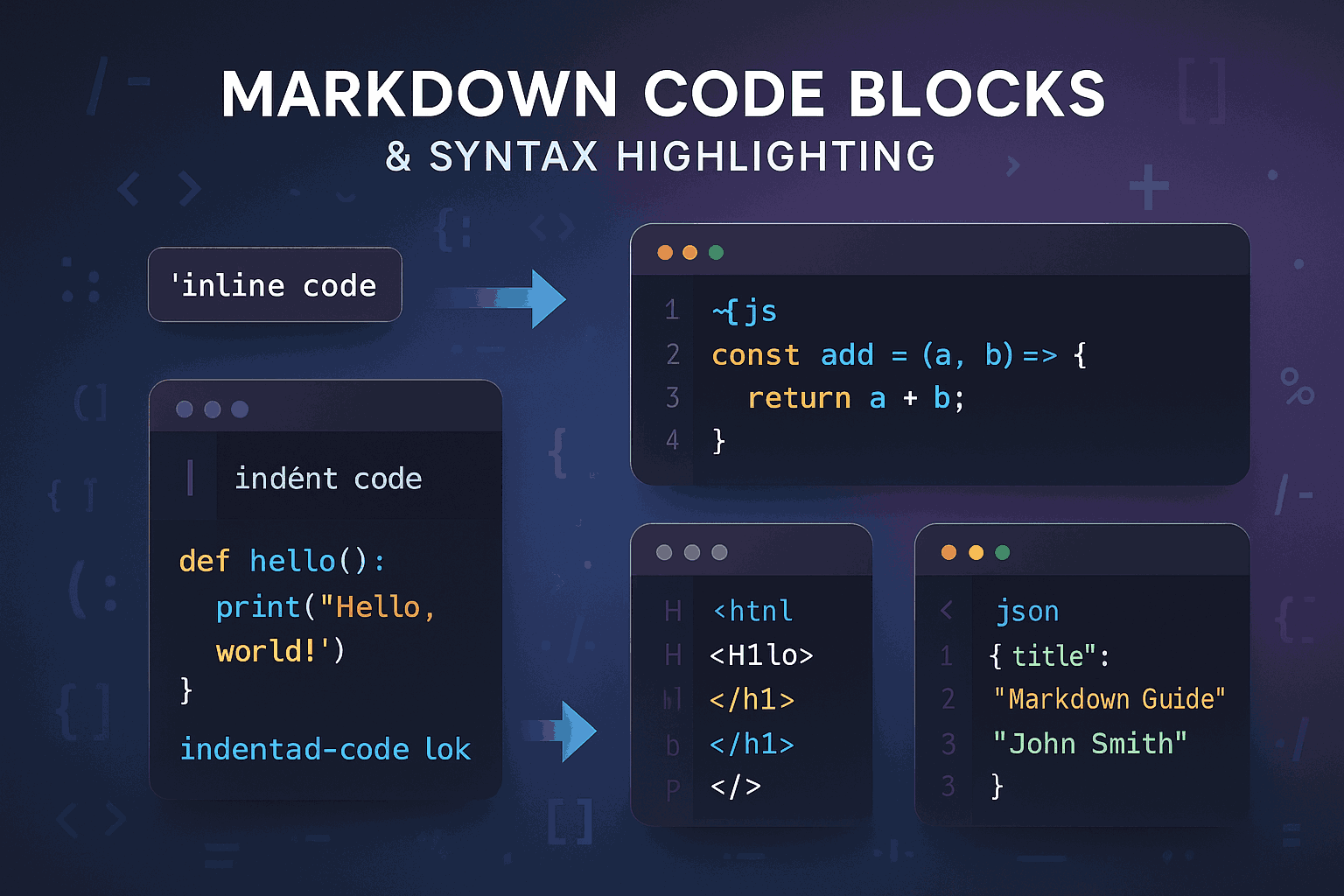
In modern technical documentation and developer communities, clear code presentation is crucial. Whether writing tutorials, sharing code snippets, or documenting technical details, code blocks are indispensable core elements. Markdown, as the most popular lightweight markup language, provides powerful and flexible support for code presentation. From simple inline code to multiline code blocks with syntax highlighting, Markdown's code features not only enhance document readability but also significantly improve developer productivity.
This guide will comprehensively explore various techniques for using Markdown code blocks, from basic syntax to advanced applications, platform-specific features to best practices, offering a one-stop learning resource. Whether you're a beginner or an experienced developer, this guide will help you master the art of code presentation, creating more professional, aesthetically pleasing, and effective technical documentation.
Why Are Code Blocks So Important?
In technical writing, code blocks play multiple roles. They are not just containers for code but also mediums for knowledge transfer. A well-designed code block can:
- Enhance readability: Through monospace fonts and syntax highlighting, code blocks make code structure clearer and easier to read and understand.
- Ensure accuracy: Code blocks preserve the original format of code, avoiding syntax errors caused by formatting issues.
- Boost professionalism: Professional code presentation elevates the overall quality of documentation, leaving a better impression on readers.
- Promote interactivity: Clear code examples encourage readers to copy, run, and modify the code, deepening their understanding.
What This Guide Covers
This guide systematically introduces various aspects of Markdown code blocks, including:
- Basic syntax: Creation and usage of inline code, indented code blocks, and fenced code blocks.
- Syntax highlighting: Supported languages, highlighting rules, custom themes, and best practices.
- Advanced techniques: Code diff display, line numbers, code folding, interactive features, and more.
- Platform-specific features: Unique functionalities and compatibility analysis for mainstream platforms like GitHub and GitLab.
- Practical examples: Applications in technical documentation, API references, tutorials, and blogs.
- Tool integration: Editor plugins, automation tools, and CI/CD workflows.
- Best practices: Optimizations for readability, maintainability, performance, and accessibility.
- Troubleshooting: Common issues, compatibility problems, and solutions.
By studying this guide, you will confidently use Markdown code blocks in various scenarios to create high-quality technical content. Now, let's start with the basics and explore the powerful features of Markdown code blocks step by step.
Mastering Basic Syntax
Mastering the basic syntax of Markdown code blocks is the foundation for all advanced applications. This chapter details three fundamental ways to create code blocks: inline code, indented code blocks, and fenced code blocks. These basic syntaxes are simple to learn but are the most frequently used features in daily technical writing.
Inline Code
Inline code is used to embed short code snippets, commands, variable names, or filenames within text paragraphs. It is created using a pair of backticks (`). Inline code is typically displayed in a monospace font, making it stand out from regular text for easy identification.
Syntax:
Use the `git clone` command to clone the repository.
The `index.html` file is the entry point of the website.
`const a = 10;` is a variable declaration.
Rendered Effect:
Use git clone to clone the repository.
index.html is the website's entry file.
const a = 10; is a variable declaration.
Best Practices:
- Conciseness: Inline code is only suitable for short code snippets. For multiline code, use code blocks.
- Consistency: Maintain a consistent inline code style throughout the document, such as using it for function names, filenames, or commands.
- Readability: Avoid overly long inline code to maintain paragraph flow.
Indented Code Blocks
Indented code blocks are the earliest form of code blocks supported by Markdown. They are created by adding at least four spaces or one tab (Tab) before each line of code. Indented code blocks preserve the original format of the code, including indentation and line breaks.
Syntax:
<!DOCTYPE html>
<html>
<head>
<title>Example Page</title>
</head>
<body>
<h1>Hello, World!</h1>
</body>
</html>
Rendered Effect:
<!DOCTYPE html>
<html>
<head>
<title>Example Page</title>
</head>
<body>
<h1>Hello, World!</h1>
</body>
</html>
Best Practices:
- Consistency: Maintain uniform indentation throughout the code block, avoiding mixed use of spaces and tabs.
- Readability: While indented code blocks are simple, they are less readable than fenced code blocks, especially for complex code.
- Compatibility: Indented code blocks are part of the CommonMark standard, ensuring good cross-platform compatibility.
Fenced Code Blocks
Fenced code blocks are currently the most commonly used and feature-rich form of code blocks. They are created by using three backticks (```) or three tildes (~~~) before and after the code block. Fenced code blocks require no indentation and support syntax highlighting, making them the preferred choice for modern Markdown documents.
Syntax:
```
function greet(name) {
return "Hello, " + name + "!";
}
```
Rendered Effect:
function greet(name) {
return "Hello, " + name + "!";
}
Best Practices:
- Clarity: Always use fenced code blocks for multiline code, as they are clearer and easier to maintain than indented code blocks.
- Syntax Highlighting: Leverage syntax highlighting by specifying the language to improve code readability.
- Consistency: Use either backticks or tildes uniformly throughout the document to avoid mixing.
Basic Formatting Tips
After mastering basic syntax, simple formatting techniques can further enhance code block quality.
- Blank line separation: Add blank lines before and after code blocks to visually separate them from surrounding text.
- Code comments: Add comments within code blocks to help readers understand the logic.
- Code alignment: Maintain consistent alignment and indentation within code blocks for clarity.
By mastering these basic syntaxes and techniques, you can create clear and standardized code blocks. In the next chapter, we will delve into one of the most powerful features of fenced code blocks: syntax highlighting, a key step in elevating your code presentation skills.
Mastering Syntax Highlighting
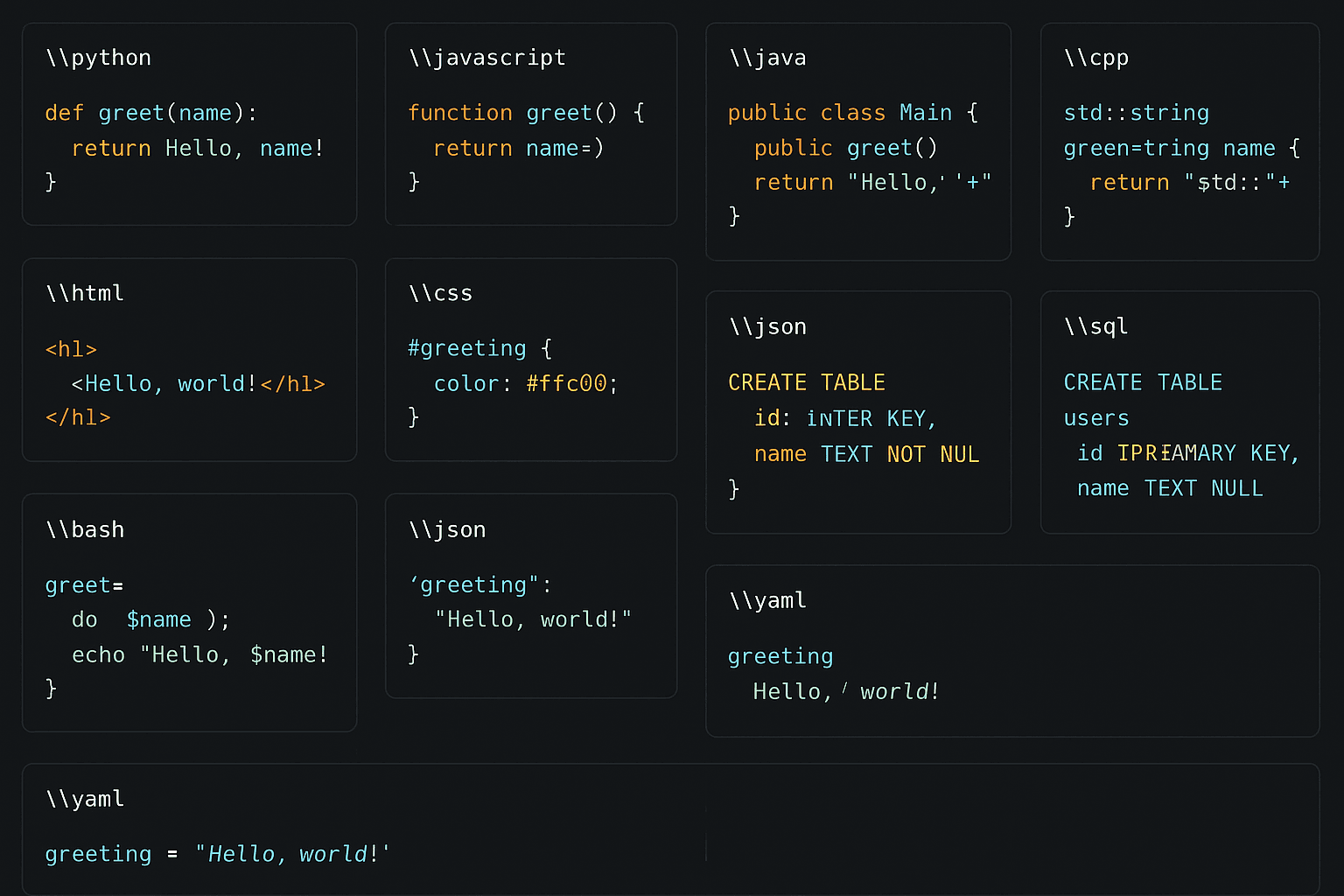
Syntax highlighting is a core feature of modern code presentation. It uses different colors and styles to distinguish elements like keywords, strings, and comments, greatly improving code readability and comprehension efficiency. In Markdown, syntax highlighting is primarily achieved through fenced code blocks by specifying the programming language after the opening three backticks.
How Syntax Highlighting Works
Syntax highlighting relies on lexers and parsers. When a Markdown processor encounters a code block with a language identifier, it:
- Identifies the language: Determines the programming language based on the specified identifier.
- Lexical analysis: Breaks the code into tokens (e.g., keywords, identifiers, strings).
- Syntax parsing: Analyzes the code structure according to the language's syntax rules.
- Style application: Applies corresponding colors and styles to different token types.
This process is typically handled by specialized syntax highlighting libraries like Prism.js, highlight.js, or Pygments. Different platforms and tools may use different highlighting engines but follow the same basic principles.
Supported Programming Languages
Modern Markdown processors support syntax highlighting for hundreds of programming languages. Here are the most commonly used language identifiers:
Mainstream Programming Languages:
```javascript
const greeting = "Hello, World!";
console.log(greeting);
```
```python
def greet(name):
return f"Hello, {name}!"
```
```java
public class HelloWorld {
public static void main(String[] args) {
System.out.println("Hello, World!");
}
}
```
```cpp
#include <iostream>
using namespace std;
int main() {
cout << "Hello, World!" << endl;
return 0;
}
```
Web Development Languages:
```html
<!DOCTYPE html>
<html>
<head>
<title>Example Page</title>
</head>
<body>
<h1>Hello, World!</h1>
</body>
</html>
```
```css
.container {
max-width: 1200px;
margin: 0 auto;
padding: 20px;
}
```
```php
<?php
function greet($name) {
return "Hello, " . $name . "!";
}
echo greet("World");
?>
```
Data and Configuration Languages:
```json
{
"name": "Example Project",
"version": "1.0.0",
"dependencies": {
"express": "^4.18.0"
}
}
```
```yaml
name: Example Project
version: 1.0.0
dependencies:
express: ^4.18.0
```
```xml
<?xml version="1.0" encoding="UTF-8"?>
<project>
<name>Example Project</name>
<version>1.0.0</version>
</project>
```
Scripting and Command Line:
```bash
#!/bin/bash
echo "Hello, World!"
for i in {1..5}; do
echo "Count: $i"
done
```
```powershell
Write-Host "Hello, World!"
1..5 | ForEach-Object { Write-Host "Count: $_" }
```
```sql
SELECT name, email
FROM users
WHERE active = 1
ORDER BY created_at DESC;
```
Best Practices for Language Identifiers
Choosing the correct language identifier is crucial for optimal syntax highlighting. Here are some key guidelines:
Use standard identifiers: Most languages have standard identifiers like javascript, python, and java. Using these ensures compatibility across platforms.
Consider aliases: Many languages support multiple aliases, such as js for javascript or py for python. While aliases are shorter, standard names typically offer better compatibility.
Special-purpose identifiers: Some identifiers serve specific purposes, like diff for code differences or text/plain for plain text.
```diff
- const oldValue = "old value";
+ const newValue = "new value";
```
```text
This is plain text with no syntax highlighting.
```
Custom Syntax Highlighting Themes
While Markdown itself doesn't directly support theme customization, many platforms and tools allow users to choose or customize syntax highlighting themes. Common themes include:
- Light themes: Suitable for printing and formal documents, like GitHub's default theme.
- Dark themes: Ideal for prolonged reading, reducing eye strain, like VS Code's Dark+ theme.
- High-contrast themes: Designed for visually impaired users, offering better accessibility.
When selecting a theme, consider:
- Readability: Ensure code is clear and easy to read in the chosen theme.
- Consistency: Match the theme with the document's overall design style.
- Accessibility: Cater to the visual needs of diverse users.
Performance Considerations for Syntax Highlighting
While syntax highlighting improves readability, it also introduces performance overhead. When dealing with large amounts of code or extensive documents, consider these optimization strategies:
- Lazy loading: Highlight only visible code blocks.
- Caching: Cache processed highlighting results to avoid redundant calculations.
- Lightweight engines: Choose performance-optimized syntax highlighting libraries.
By deeply understanding the principles and best practices of syntax highlighting, you can create beautiful and efficient code presentations. In the next chapter, we'll explore more advanced code block techniques, including code diffs, line numbers, and interactive features.
Advanced Application Techniques
After mastering basic syntax and syntax highlighting, the next step is learning advanced application techniques. These skills will make your code presentations more professional and expressive, meeting the needs of complex technical documentation.
Code Diff Display
Code diffs are essential in version control and code reviews. In technical documentation, showing code change history or comparing different versions is a common requirement. Markdown supports code diff display through the diff language identifier.
Basic Diff Syntax:
- This line was removed
+ This line was added
This line remains unchanged
Practical Example:
function calculateTotal(items) {
- let total = 0;
- for (let i = 0; i < items.length; i++) {
- total += items[i].price;
- }
+ const total = items.reduce((sum, item) => sum + item.price, 0);
return total;
}
Best Practices:
- Clear marking: Use
+for additions,-for deletions, and spaces for unchanged lines. - Context retention: Keep sufficient context around diffs to help readers understand changes.
- Logical grouping: Organize related changes together to avoid scattered modifications.
Line Numbers and Line Highlighting
While standard Markdown doesn't directly support line numbers, many platforms and tools offer extensions. Line numbers are useful for discussing specific lines or conducting code reviews.
GitHub-style Line Highlighting:
On GitHub, you can highlight specific lines via URL parameters:
https://github.com/user/repo/blob/main/file.js#L10-L15
Platform-Specific Syntax:
Some platforms support specifying line numbers and highlights in code blocks:
function example() {
console.log("Line 1 is highlighted");
console.log("Line 2 is normal");
console.log("Lines 3-5 are highlighted");
console.log("Line 4 is highlighted");
console.log("Line 5 is highlighted");
}
Code Folding and Expansion
For long code blocks, folding can improve document readability. While standard Markdown doesn't support folding, you can achieve it using HTML's <details> tag:
<details>
<summary>Click to expand full code</summary>
```javascript function complexFunction() { // Long code implementation here
const data = fetchData(); const processed = processData(data); const result =
analyzeData(processed); return result; } ```
</details>
Interactive Code Blocks
Some platforms support interactive code blocks, allowing readers to run code directly. This is particularly useful for tutorials and demos:
// This is a runnable code example
console.log("Hello, World!");
Platform Feature Comparison
Different platforms vary in their support for Markdown code blocks and their features. Understanding these differences helps you choose the right platform and optimize content compatibility.
GitHub Flavored Markdown (GFM)
GitHub is the most popular code hosting platform, and its GFM specification offers rich features for code blocks:
Supported Features:
- Syntax highlighting: Supports 200+ programming languages
- Code diffs: Full diff support
- Filename display: Show filenames above code blocks
- Line number linking: Link directly to specific lines via URLs
Example:
// File: utils.js
function formatDate(date) {
return date.toISOString().split("T")[0];
}
GitLab Features
GitLab builds on GFM with additional unique features:
Extended Features:
- Math formulas: Supports LaTeX math
- Diagrams: Supports Mermaid diagrams
- Code suggestions: Offers code suggestion functionality in merge requests
Other Platform Differences
Bitbucket:
- Basic syntax highlighting support
- Limited extension features
Notion:
- Good syntax highlighting support
- Supports code block copying
- Integrated code execution environment
Discord:
- Basic syntax highlighting
- Optimized for chat display
Compatibility Best Practices
To ensure code blocks display well across platforms, follow these principles:
- Use standard syntax: Stick to CommonMark-supported features
- Test on multiple platforms: Verify display effects on target platforms
- Provide alternatives: Offer fallbacks for platform-specific features
Practical Application Examples
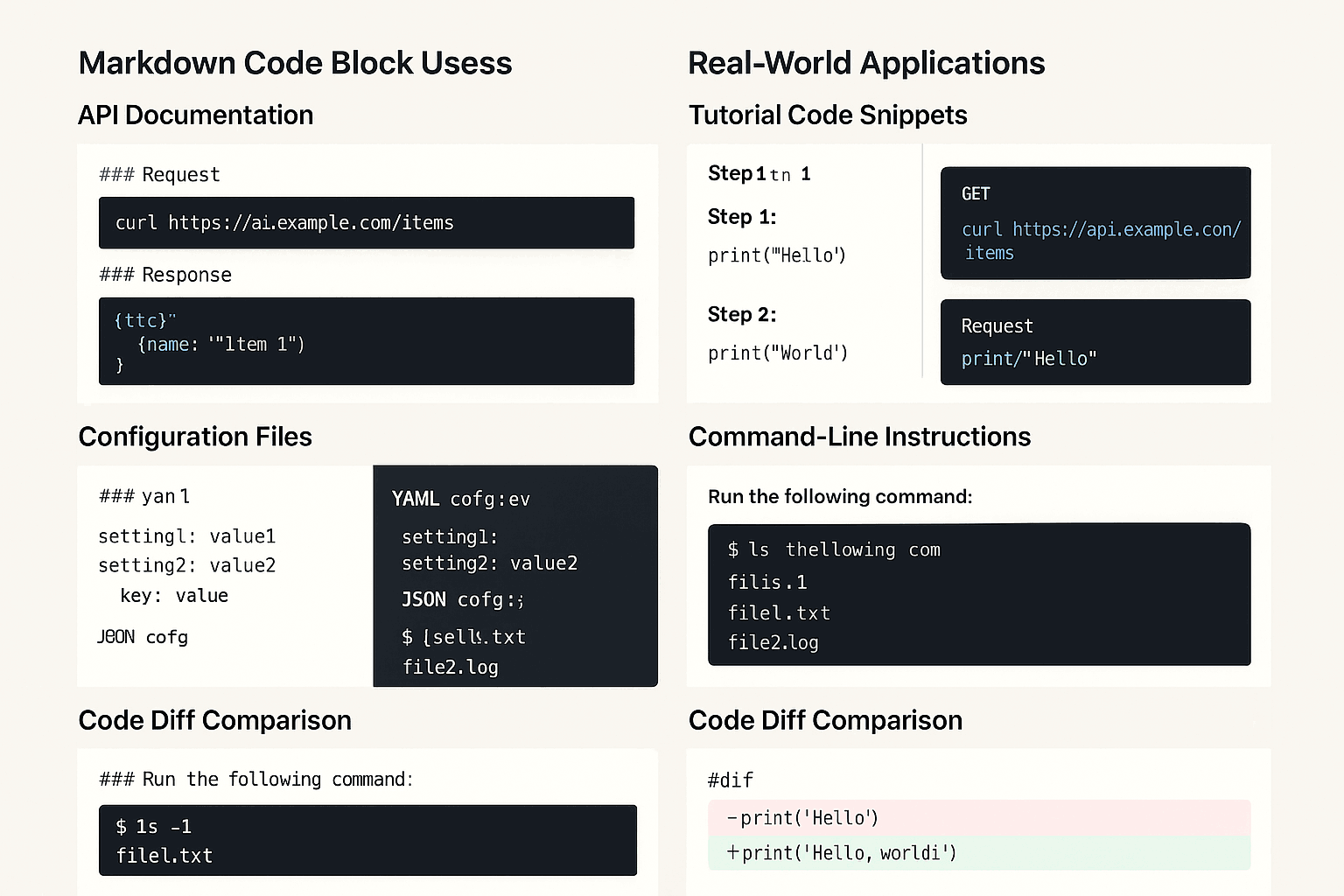
Theoretical knowledge needs to be reinforced through practical application. This chapter demonstrates how to effectively use Markdown code blocks in different scenarios through concrete examples.
Code Blocks in Technical Documentation
Technical documentation is where code blocks are most frequently used. Good technical documentation should include clear code examples, detailed explanations, and complete context.
API Documentation Example:
## User Authentication API
### Login Endpoint
**Request:**
```http
POST /api/auth/login
Content-Type: application/json
{
"email": "[email protected]",
"password": "securepassword"
}
```
**Response:**
```json
{
"success": true,
"token": "eyJhbGciOiJIUzI1NiIsInR5cCI6IkpXVCJ9...",
"user": {
"id": 123,
"email": "[email protected]",
"name": "John Doe"
}
}
```
**Error Response:**
```json
{
"success": false,
"error": "Invalid credentials",
"code": 401
}
```
Applications in Tutorials and Blogs
In tutorials and technical blogs, code blocks need to be paired with detailed explanations to help readers understand concepts and implementation steps.
React Component Tutorial Example:
## Creating a Simple Counter Component
First, we create a basic function component:
```jsx
import React, { useState } from "react";
function Counter() {
const [count, setCount] = useState(0);
return (
<div>
<p>Current count: {count}</p>
<button onClick={() => setCount(count + 1)}>Increment</button>
</div>
);
}
export default Counter;
```
This component uses React Hooks' `useState` to manage state. Let's break it down:
1. **State initialization**: `useState(0)` creates a state variable initialized to 0
2. **State update**: `setCount(count + 1)` updates the counter value
3. **UI rendering**: The component returns JSX with the current count and a button
Open-Source Project README
README files are the face of open-source projects, requiring clear presentation of installation, configuration, and usage methods.
Project README Example:
# Project Name
Brief project description.
## Installation
```bash
npm install project-name
```
## Quick Start
```javascript
const ProjectName = require("project-name");
const instance = new ProjectName({
apiKey: "your-api-key",
environment: "production",
});
instance
.doSomething()
.then((result) => console.log(result))
.catch((error) => console.error(error));
```
## Configuration Options
```javascript
const config = {
apiKey: "string", // Required: API key
environment: "string", // Optional: Environment setting (default: 'development')
timeout: 5000, // Optional: Timeout (default: 5000ms)
retries: 3, // Optional: Retry count (default: 3)
};
```
Tools and Integration
Modern development environments provide rich tools to enhance the Markdown code block creation and management experience.
Recommended Editor Plugins
Visual Studio Code:
- Markdown All in One: Provides live preview, syntax highlighting, and keyboard shortcuts
- Markdown Preview Enhanced: Enhanced preview features with math formulas and diagrams
- Code Spell Checker: Checks spelling errors in code comments and documentation
Other Editors:
- Typora: WYSIWYG Markdown editor with real-time code block rendering
- Mark Text: Real-time preview Markdown editor with syntax highlighting
- Obsidian: Knowledge management tool with powerful Markdown support
Automation Tools
Code Formatting:
# Format Markdown files using Prettier
npx prettier --write "**/*.md"
# Check Markdown syntax using markdownlint
npx markdownlint "**/*.md"
Code Block Extraction:
# Python script to extract code blocks from Markdown files
import re
def extract_code_blocks(markdown_content):
pattern = r'```(\w+)?\n(.*?)\n```'
matches = re.findall(pattern, markdown_content, re.DOTALL)
return [(lang, code.strip()) for lang, code in matches]
CI/CD Integration
In continuous integration workflows, you can automatically validate code blocks in documentation:
# GitHub Actions workflow example
name: Documentation Validation
on: [push, pull_request]
jobs:
validate-docs:
runs-on: ubuntu-latest
steps:
- uses: actions/checkout@v2
- name: Validate Markdown syntax
run: |
npm install -g markdownlint-cli
markdownlint docs/**/*.md
- name: Test code examples
run: |
# Extract and test code examples from documentation
python scripts/test_code_examples.py
Best Practices and Optimization
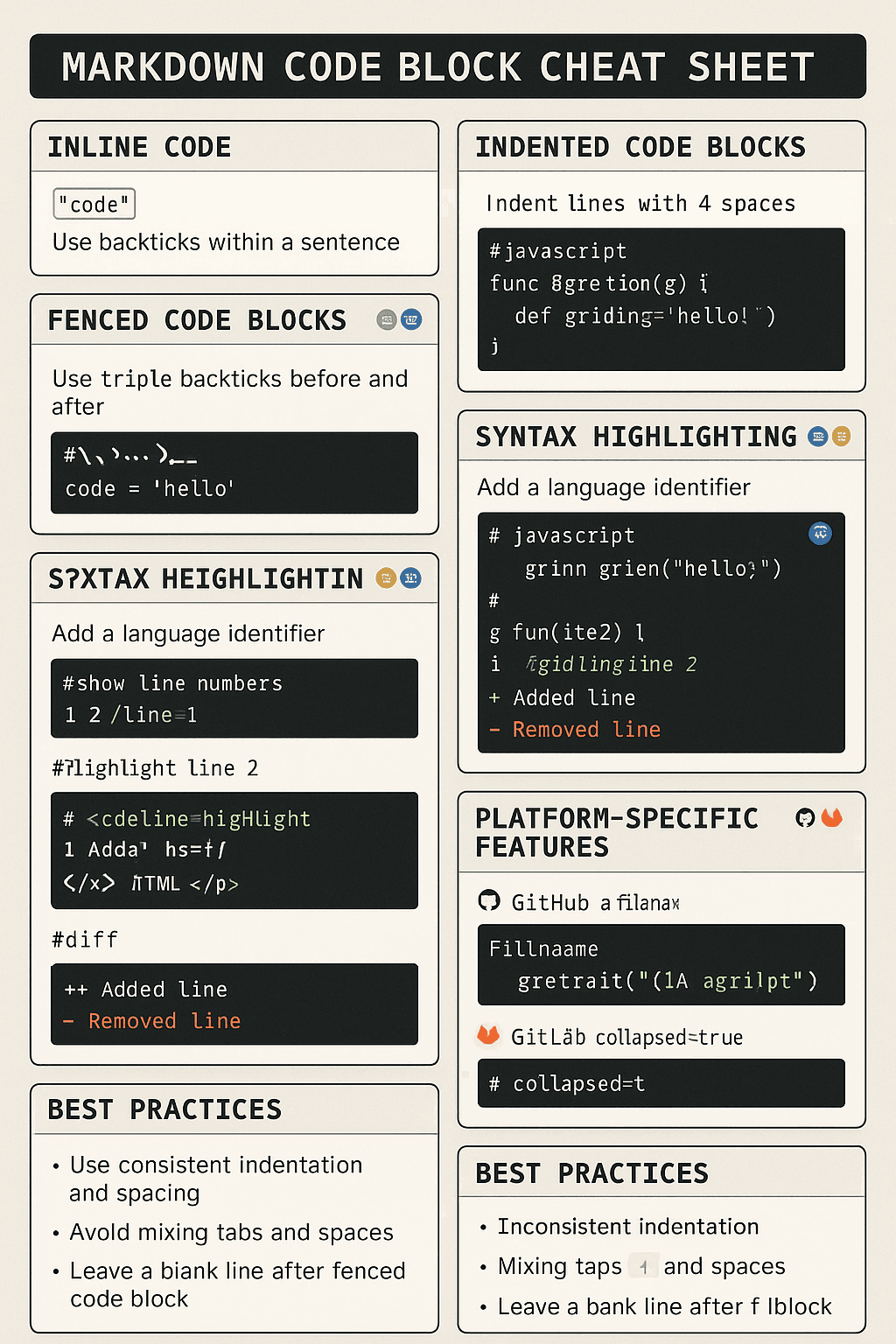
Through years of practice, the community has compiled many best practices for using code blocks. Following these principles can significantly improve document quality and user experience.
Readability Optimization
Code Organization:
- Logical grouping: Keep related code in the same code block
- Appropriate length: Avoid overly long code blocks; split when necessary
- Clear comments: Add necessary explanatory comments in code
Format Consistency:
- Unified indentation: Use consistent indentation style throughout the document
- Naming conventions: Use clear, consistent variable and function naming
- Language identification: Always specify correct language identifiers for code blocks
Maintainability Considerations
Version Management:
- Code synchronization: Ensure code in documentation stays in sync with actual project code
- Version marking: Mark applicable versions when necessary
- Update strategy: Establish regular documentation update processes
Testing and Validation:
- Executability: Ensure example code can run normally
- Completeness: Provide complete, independently runnable examples
- Error handling: Include appropriate error handling examples
Performance Optimization
Loading Optimization:
- Lazy rendering: Consider lazy rendering for code blocks in long documents
- Cache strategy: Use browser caching to reduce repeated rendering
- Compression optimization: Compress large code examples
User Experience:
- Responsive design: Ensure good display of code blocks on mobile devices
- Copy functionality: Provide one-click code copying features
- Search support: Ensure code block content is searchable
Accessibility Design
Visual Impairment Support:
- High contrast: Choose high-contrast syntax highlighting themes
- Font size: Support user adjustment of code font sizes
- Screen readers: Ensure code blocks are screen reader-friendly
Cognitive Disability Support:
- Clear structure: Use clear headings and organizational structure
- Concise language: Use clear and concise explanatory text
- Progressive disclosure: Use progressive disclosure for complex concepts
Troubleshooting Guide
When using Markdown code blocks, you may encounter various issues. This chapter provides diagnosis and solutions for common problems.
Common Rendering Issues
Code blocks don't show syntax highlighting:
- Check language identifier: Ensure correct language identifier is used
- Platform support: Confirm if the platform supports syntax highlighting for that language
- Syntax errors: Check if code block syntax is correct
Messy code formatting:
- Indentation issues: Check if code indentation is consistent
- Special characters: Ensure special characters are properly escaped
- Encoding issues: Check if file encoding is UTF-8
Compatibility Issues
Cross-platform display differences:
- Standardized syntax: Use standard Markdown syntax
- Testing validation: Test display effects on target platforms
- Alternative solutions: Provide alternatives for platform-specific features
Mobile device display issues:
- Responsive design: Ensure code block readability on small screens
- Horizontal scrolling: Avoid excessive horizontal scrolling from long code lines
- Font size: Use appropriate font sizes
Performance Issues
Slow page loading:
- Code block count: Reduce number of code blocks per page
- Syntax highlighting library: Choose lightweight syntax highlighting libraries
- Lazy loading: Implement lazy loading for code blocks
High memory usage:
- Cache management: Properly manage syntax highlighting cache
- Resource cleanup: Timely cleanup of unneeded rendering resources
Solutions and Tools
Debugging Tools:
# Validate Markdown syntax
markdownlint document.md
# Check code block syntax
markdown-code-block-validator document.md
# Performance analysis
lighthouse --view document.html
Online Tools:
- Markdown previewers: Real-time Markdown rendering preview
- Syntax validators: Check Markdown syntax correctness
- Performance analyzers: Analyze page loading performance
Summary and Outlook
Through this guide, you have comprehensively mastered Markdown code block usage techniques, from basic syntax to advanced applications, platform features to best practices. Code blocks are not only important components of technical documentation but also essential tools for knowledge transfer and technical communication.
Key Points Review
- Basic syntax: Master creation methods for inline code, indented code blocks, and fenced code blocks
- Syntax highlighting: Understand principles of syntax highlighting and skillfully use various language identifiers
- Advanced techniques: Learn to use code diffs, line numbers, folding, and other advanced features
- Platform features: Understand unique features and compatibility differences of different platforms
- Practical applications: Effectively apply in technical documentation, tutorials, README, and other scenarios
- Tool integration: Use editor plugins and automation tools to improve efficiency
- Best practices: Follow optimization principles for readability, maintainability, performance, and accessibility
Future Development Trends
Markdown code block functionality continues to develop and improve:
- Enhanced interactivity: More platforms will support executable code blocks
- AI assistance: Artificial intelligence will help automatically generate and optimize code examples
- Visualization integration: Deep integration of code blocks with charts and flowcharts
- Collaboration features: Enhanced real-time collaborative editing and code review functionality
Continuous Learning Recommendations
- Stay updated: Track updates to Markdown specifications and platform features
- Practice application: Continuously practice and improve in actual projects
- Community participation: Participate in open-source projects to learn best practices
- Tool exploration: Try new editors and tools to improve efficiency
Mastering the art of Markdown code blocks requires time and practice, but this skill will greatly enhance your technical writing abilities and document quality. Whether writing technical documentation, creating tutorials, or maintaining open-source projects, excellent code presentation will make your work more professional and effective.
If you want to learn more about Markdown, we recommend visiting ToMarkdown.org for more resources and tutorials. Continue your Markdown learning journey and explore more possibilities of this powerful tool.
References
[1] CommonMark Specification. "CommonMark Spec." https://spec.commonmark.org/
[2] GitHub. "GitHub Flavored Markdown Spec." https://github.github.com/gfm/
[3] GitLab. "GitLab Flavored Markdown." https://docs.gitlab.com/ee/user/markdown.html
[4] Prism.js. "Prism: Lightweight, robust, elegant syntax highlighting." https://prismjs.com/
[5] Highlight.js. "Syntax highlighting for the Web." https://highlightjs.org/
[6] Mozilla Developer Network. "Web Accessibility Guidelines." https://developer.mozilla.org/en-US/docs/Web/Accessibility
[7] W3C. "Web Content Accessibility Guidelines (WCAG) 2.1." https://www.w3.org/WAI/WCAG21/
[8] Stack Overflow. "Developer Survey 2023." https://survey.stackoverflow.co/2023/
[9] Markdown Guide. "Extended Syntax." https://www.markdownguide.org/extended-syntax/
[10] Visual Studio Code. "Markdown and Visual Studio Code." https://code.visualstudio.com/docs/languages/markdown