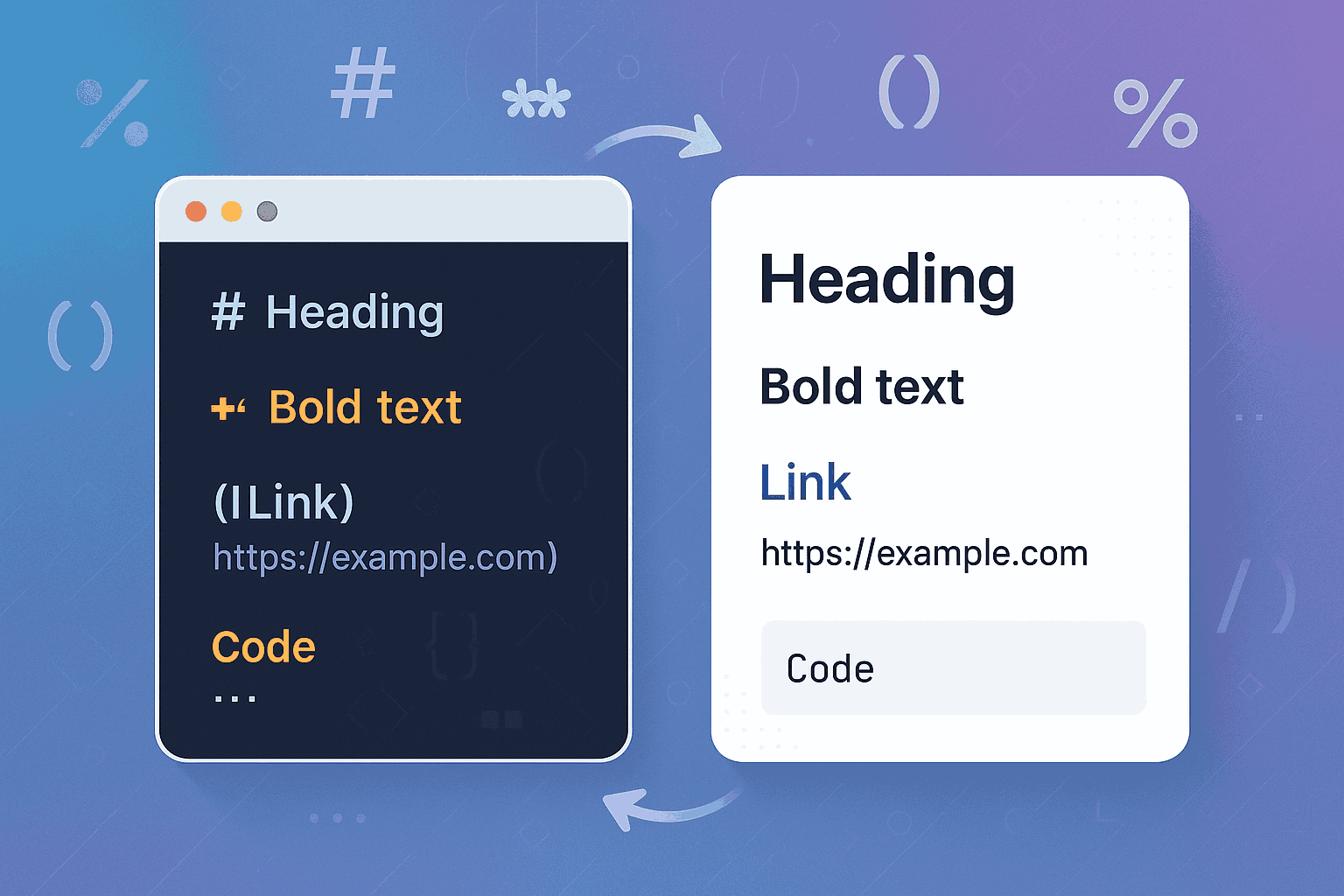
What is Markdown Syntax
Markdown syntax is a set of formatting rules for a lightweight markup language, created by John Gruber in 2004[1]. It uses simple text symbols to represent formatting elements such as headings, bold, italics, links, and lists. The core philosophy of Markdown is to make documents highly readable in plain text while being easily convertible to HTML or other formats.
The design philosophy of Markdown syntax is reflected in its creator John Gruber's original description: "Markdown's syntax is comprised entirely of punctuation characters, which have been carefully chosen to look like what they mean"[2]. This intuitiveness has made Markdown the preferred tool for technical writing, documentation, and content creation.
Unlike traditional rich text editors, Markdown uses plain text format, meaning you can write Markdown documents with any text editor. This simplicity offers numerous advantages: small file size, version control friendliness, strong cross-platform compatibility, and low learning curve. Whether you're a programmer, technical writer, blogger, or student, mastering Markdown syntax can significantly improve your documentation efficiency.
The standardization of Markdown syntax has gone through multiple stages of development. The original Markdown specification was relatively simple, but as usage scenarios expanded, many variants and extensions emerged. The CommonMark project aims to create a clear, unambiguous Markdown specification[3], while GitHub Flavored Markdown (GFM) adds practical features like tables and task lists on top of standard Markdown[4].
Why Master Markdown Syntax
Mastering Markdown syntax holds significant importance in today's digital work environment. First, Markdown has become the de facto standard for technical documentation. Major platforms like GitHub, GitLab, Stack Overflow, and Reddit all support Markdown format, meaning proficiency in Markdown syntax enables more effective communication and collaboration on these platforms.
From an efficiency perspective, Markdown syntax can significantly boost writing speed. Traditional rich text editors require frequent mouse use for formatting, while Markdown allows you to complete all formatting without leaving the keyboard. Studies show that proficient Markdown users write 30-50% faster than those using traditional editors[5].
Another key advantage of Markdown syntax is its excellent portability. Since Markdown documents are plain text, they can be opened and edited on any device and operating system. You don't need to worry about software compatibility issues or format loss. This characteristic makes Markdown an ideal choice for long-term document storage.
In terms of version control, Markdown syntax demonstrates unique advantages. Version control systems like Git can precisely track changes in Markdown documents, showing specific text modifications. This is an invaluable feature for team collaboration and document maintenance. In contrast, binary format documents (like Word files) in version control can only indicate that the file has changed, without showing the specific modifications.
From a learning ROI perspective, Markdown syntax offers low learning costs and wide applicability. Basic syntax can be mastered in a few hours, and this knowledge can be reused across multiple platforms and scenarios. Whether writing technical documentation, blog posts, presentations, or meeting notes, Markdown provides a consistent writing experience.
Core Basic Syntax
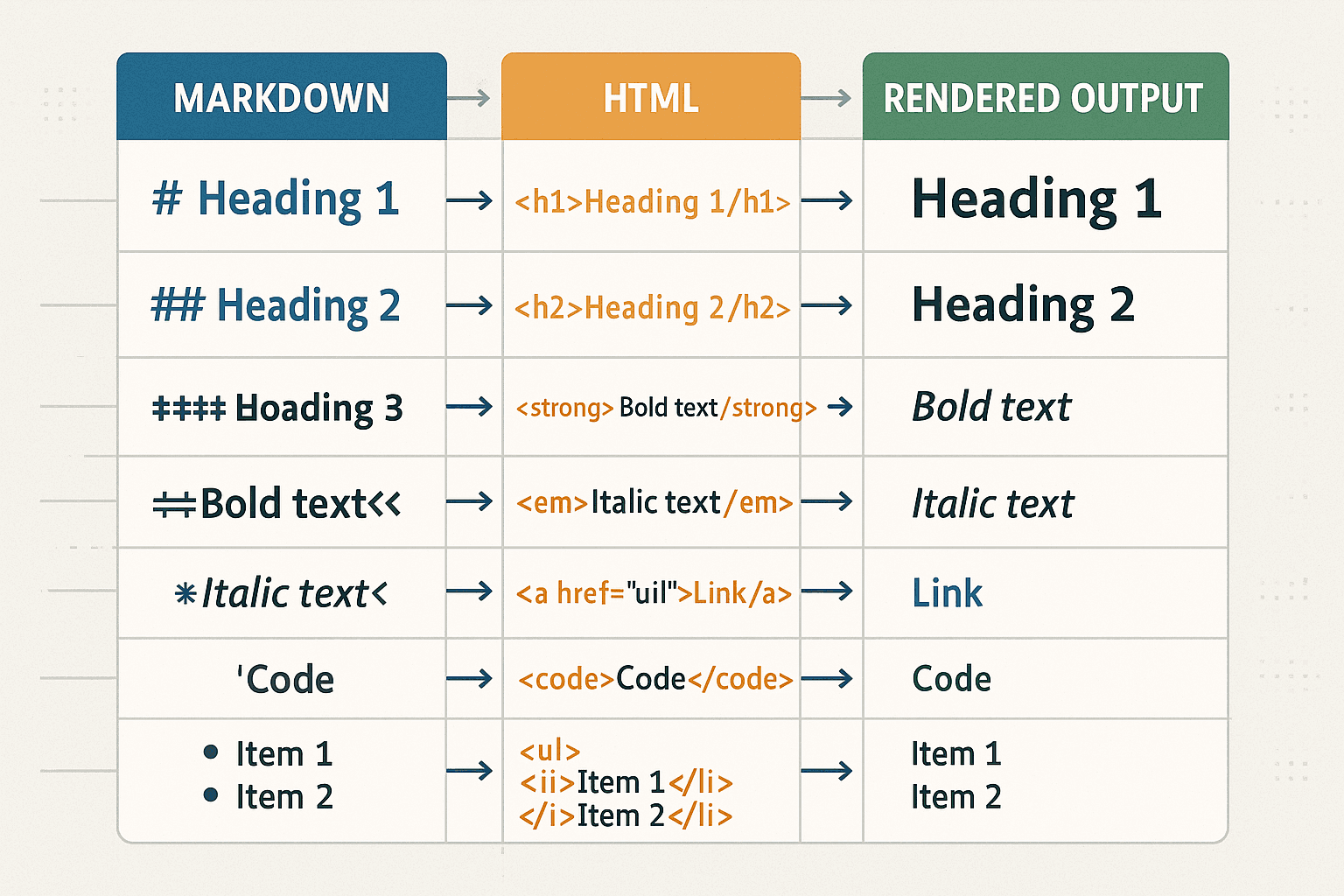
Basic syntax forms the core component of Markdown, with these elements supported by nearly all Markdown parsers. Mastering these basics can meet most daily writing needs and serves as an essential foundation for learning Markdown.
Heading Syntax
Headings form the skeleton of document structure, and Markdown provides two methods for creating them. The primary approach uses the hash (#) symbol, which supports six levels of headings, corresponding to HTML's h1 through h6 tags.
Hash Heading Syntax
The hash heading syntax is the most commonly used and recommended method for creating headings. The syntax rules are straightforward: prepend one or more hash symbols to the text, with the number of hashes determining the heading level. Note that a space must separate the hash symbol(s) and the heading text to ensure compatibility across different Markdown parsers [6].
# Level 1 Heading
## Level 2 Heading
### Level 3 Heading
#### Level 4 Heading
##### Level 5 Heading
###### Level 6 Heading
In practice, heading hierarchies should maintain logical consistency. Level 1 headings typically serve as document titles, Level 2 for major sections, Level 3 for subsections, and so on. Avoid skipping heading levels—for example, jumping from Level 1 directly to Level 3—as this can impair readability and SEO effectiveness.
Alternative Heading Syntax
Markdown also supports another heading syntax known as Setext style, but it is limited to Level 1 and Level 2 headings. This method uses equal signs (=) or hyphens (-) beneath the heading text to indicate the heading level.
# Level 1 Heading
## Level 2 Heading
Although this syntax is visually distinctive, it is less commonly used due to its limited level support and lack of conciseness compared to the hash syntax. Most modern Markdown editors and parsers offer better support for the hash syntax.
Heading Best Practices
When using heading syntax, several best practices should be followed. First, always include a space between the hash symbol(s) and the heading text to ensure cross-platform compatibility. Second, add blank lines before and after headings to enhance readability, especially when viewing the document in plain text.
This is a regular paragraph.
# This is a Correctly Formatted Heading
This is content following the heading.
Another important practice is maintaining a clear heading hierarchy. Each document should have only one Level 1 heading, typically serving as the main title. Level 2 headings should denote major sections, Level 3 for subsections, and so on. This structure not only aids reader comprehension but also benefits SEO and automated table of contents generation.
Text Formatting
Text formatting is one of the most frequently used features in Markdown, including basic styles like bold, italic, and strikethrough. These formatting options are implemented using simple symbols, making them intuitive and easy to remember.
Bold Text
Bold text is used to emphasize important content. Markdown offers two methods for creating bold text: double asterisks (**) or double underscores (__). Both methods are functionally identical, but double asterisks are recommended for better compatibility across Markdown parsers.
**This is bold text**
**This is also bold text**
When applying bold formatting mid-word, asterisks must be used instead of underscores, as underscores may not be parsed correctly in such cases [7].
Love**is**bold # Correct
Love**is**bold # May not parse correctly
Italic Text
Italic text is used for emphasis or quotations and is created using single asterisks (*) or single underscores (_). Similar to bold text, asterisks are recommended for better compatibility.
_This is italic text_
_This is also italic text_
Combined Bold and Italic
When both bold and italic formatting are needed, three asterisks or underscores can be combined. This format is often used in technical documentation to highlight particularly important concepts or terms.
**_This is bold and italic text_**
**_This is also bold and italic text_**
**_Mixing works too_**
_**This also works**_
Strikethrough
Strikethrough is used to indicate deleted or no longer valid content, created using double tildes (~~). This feature is widely supported in GitHub Flavored Markdown but may not be available in standard Markdown.
~~This is strikethrough text~~
Underline
Standard Markdown does not directly support underline formatting, but it can be achieved using HTML tags:
<u>This is underlined text</u>
Best Practices for Text Formatting
When applying text formatting, certain key principles should be followed. First, formatting should serve a clear purpose, avoiding excessive use. Bold is for emphasizing key concepts, italics for quotations or subtle emphasis, and strikethrough for indicating revisions.
Second, maintain consistency in formatting. Within the same document, use the same symbols to create the same formatting. For example, if asterisks are chosen for bold, stick to them throughout the document rather than mixing them with underscores.
Lastly, pay attention to spacing around formatting symbols. They should directly touch the formatted text without extra spaces.
**Correct bold**
** Incorrect bold **
Paragraphs and Line Breaks
The handling of paragraphs and line breaks is a commonly misunderstood concept in Markdown. Understanding these rules is crucial for creating well-formatted documents.
Creating Paragraphs
In Markdown, a paragraph consists of one or more consecutive lines of text, separated by one or more blank lines. This rule seems simple but is often overlooked in practice, leading to unintended formatting.
This is the first paragraph. It contains multiple sentences, which will be rendered as a single paragraph.
This is the second paragraph. Note the blank line separating the two.
It's important to understand that pressing Enter alone does not create a new paragraph. If two lines of text are not separated by a blank line, they will be merged into the same paragraph.
This is line one
This is line two
# The above two lines will merge into one paragraph
This is line three
This is line four
# The above two lines are separate paragraphs
Creating Line Breaks
Sometimes, a line break within a paragraph is needed rather than a new paragraph. Markdown offers several methods for this, but the most reliable is adding two or more spaces at the end of a line before pressing Enter.
This is line one
This is line two, with two spaces at the end of the previous line
Alternatively, the HTML <br> tag can be used:
This is line one<br>
This is line two
Best Practices for Paragraph Formatting
When working with paragraphs and line breaks, several best practices are essential. First, avoid adding spaces or tabs at the beginning of paragraphs for indentation, as this may cause unintended formatting, especially with code blocks.
Second, use blank lines to separate paragraphs. This not only adheres to Markdown standards but also improves readability in plain text. Even in Markdown editors, clear paragraph separation aids in organizing and editing content.
For line breaks, while trailing double spaces are the standard method, they can be accidentally deleted since spaces are invisible in most editors. In scenarios requiring precise control, the HTML <br> tag may be a more reliable choice.
List Syntax
Lists are a vital tool for organizing information, and Markdown supports both ordered and unordered lists. The syntax is straightforward, but attention to detail is needed for nested and complex structures.
Unordered Lists
Unordered lists use asterisks (*), plus signs (+), or hyphens (-) as markers. All three are functionally identical, but for consistency, it's best to use the same marker throughout a document.
- First item
- Second item
- Third item
* First item
* Second item
* Third item
- First item
- Second item
- Third item
The marker must be followed by a space and then the list item content. This space is mandatory; without it, the text won't be recognized as a list item.
Ordered Lists
Ordered lists are created using numbers followed by periods. Interestingly, the actual numbers don't matter—Markdown will automatically generate the correct sequence. This makes inserting or deleting items during editing much easier.
1. First item
2. Second item
3. Third item
# The following list produces the same result
1. First item
1. Second item
1. Third item
# Even this works
3. First item
4. Second item
5. Third item
Though numbers don't need to be sequential, for code readability, it's advisable to use correct numbering or simply use 1 for all items.
Nested Lists
Lists can be nested to create multi-level information structures. Nesting is achieved through indentation, typically using four spaces or a single tab. Nested lists can mix ordered and unordered types.
1. First item
- Sub-item A
- Sub-item B
2. Second item
1. Sub-item 1
2. Sub-item 2
3. Third item
Adding Other Elements to Lists
List items can contain various types of content, including paragraphs, code blocks, quotes, and other lists. The key is maintaining proper indentation to ensure alignment with the list item's text position.
1. First item
This is an additional paragraph for the first item. Note the indentation aligns with the list item text.
2. Second item
> This is a quote within the second item.
3. Third item
This is a code block within the third item.
Best Practices for Lists
When using lists, several important practices should be followed. First, maintain consistent indentation. Whether using spaces or tabs, ensure uniformity throughout the document. Four spaces are the most common and recommended indentation style.
Second, add blank lines before and after lists to improve readability and ensure proper parsing. Blank lines are especially necessary when the list follows other content.
Finally, for complex nested lists, consider using consistent markers. While mixing different markers is possible, maintaining consistency enhances the document's overall readability.
Blockquote Syntax
Blockquotes (also known as quotes) are used in Markdown to represent quoted content or highlight important information. The syntax is simple yet effective, widely used in technical documentation and academic writing.
Basic Blockquotes
Blockquotes are created using the greater-than symbol (>), typically placed at the beginning of each line of quoted text. This syntax visually mimics the quoting format in emails.
> This is a simple blockquote.
> It can span multiple lines.
Alternatively, a single greater-than symbol can be used at the start of a paragraph, but for clarity and consistency, it is recommended to prefix each line with >.
> This is a blockquote
> with only the first line prefixed.
> This is another blockquote,
> with each line prefixed.
Nested Blockquotes
Blockquotes can be nested by adding multiple greater-than symbols to create different levels of quotes. This is particularly useful in reply or comment scenarios.
> This is a first-level blockquote.
>
> > This is a nested blockquote.
> > It resides inside the first-level blockquote.
>
> Back to the first-level blockquote.
Other Elements in Blockquotes
Blockquotes can include other Markdown elements, such as headings, lists, code blocks, and more, making them highly versatile.
> ## Heading Inside a Blockquote
>
> 1. Ordered list inside a blockquote
> 2. Second item
>
> _Some_ **formatted text** here.
>
> Code block inside a blockquote
Best Practices for Blockquotes
When using blockquotes, keep the following in mind. First, add blank lines before and after blockquotes to separate them from other content and improve readability.
Second, for lengthy quotes, consider adding attribution. While Markdown lacks built-in attribution syntax, author information can be appended after the quote.
> Knowledge is power.
— Francis Bacon
Lastly, avoid overusing blockquotes. They should be reserved for genuine quoted content or particularly important information, as excessive use diminishes their impact.
Links and Images
Links and images are essential elements in modern documents, enhancing interactivity and visual appeal. Markdown provides concise yet powerful syntax for both.
Link Syntax
Markdown supports various types of links, including inline links, reference links, and automatic links, each with specific use cases and advantages.
Inline Links
Inline links are the most commonly used type, with the syntax [link text](URL "optional title"). The link text is displayed to users, the URL is the target address, and the optional title appears on hover.
This is a link to [Google](https://www.google.com).
This is a link with a title: [Google](https://www.google.com "The world's largest search engine").
Reference Links
Reference links separate link definitions from usage, making documents easier to maintain, especially when the same link is used multiple times. They consist of two parts: link usage and link definition.
This is a reference link to [Google][google].
You can also write it as [Google][] if the link identifier matches the display text.
[google]: https://www.google.com "Google"
[Google]: https://www.google.com "Google Search"
Link definitions can be placed anywhere in the document but are typically located at the end of a paragraph or the document.
Automatic Links
For URLs and email addresses, Markdown provides automatic linking. Simply enclose the URL or email address in angle brackets to create a link automatically.
<https://www.example.com>
<[email protected]>
Image Syntax
Image syntax is very similar to link syntax, with the addition of an exclamation mark (!) at the beginning. The format for image syntax is .
Inline Images

Referenced Images
Similar to reference-style links, images can also use reference syntax:
![Markdown Logo][logo]
[logo]: https://markdown-here.com/img/icon256.png "Markdown"
Image Best Practices
When using images, alt text is crucial—it enhances accessibility and benefits SEO. Alt text should accurately describe the image content.
For local images, using relative paths is recommended to improve document portability across different environments.

Code Syntax
Code is an essential component of technical documentation, and Markdown provides multiple ways to display it, including inline code and code blocks.
Inline Code
Inline code is used to embed short code snippets within paragraphs by enclosing the code in backticks (`).
Use the `console.log()` function to output information to the console.
If the code itself contains backticks, use multiple backticks to enclose it:
`` This code contains a ` backtick ``
Code Blocks
Code blocks are used to display multi-line code. There are two primary methods: indented code blocks and fenced code blocks.
Indented Code Blocks
Create a code block by adding four spaces or a tab at the beginning of each line of code:
function hello() {
console.log("Hello, World!");
}
Fenced Code Blocks
Use three backticks (```) or three tildes (~~~) to create a code block. This method is more flexible:
function hello() {
console.log("Hello, World!");
}
Fenced code blocks support syntax highlighting by specifying the language name after the opening backticks:
function hello() {
console.log("Hello, World!");
}
Code Best Practices
When using code syntax, choosing the appropriate method is important. Use inline code for short snippets and code blocks for multi-line code.
Adding a language identifier to code blocks not only enables syntax highlighting but also improves readability. Even in environments without syntax highlighting, the language identifier helps readers understand the code type.
Summary and Practical Advice
Mastering Markdown syntax is an essential skill for modern digital work. From basic headings and paragraphs to complex links, images, and code, each syntax element has its specific purpose and best practices.
Recommended Learning Path
- Beginner Stage: Master headings, paragraphs, and basic text formatting.
- Intermediate Stage: Learn lists, blockquotes, links, and images.
- Advanced Stage: Become proficient in code syntax, tables, task lists, and other extended syntax.
Practical Recommendations
- Apply Markdown in real-world projects, such as writing project documentation or meeting notes.
- Practice using Markdown editors like Typora or Mark Text.
- Contribute to open-source projects by writing and maintaining README files.
- Start a personal blog and write articles using Markdown.
Extended Learning
Beyond basic syntax, consider learning:
- GitHub Flavored Markdown (GFM) extensions.
- Mathematical formula syntax (LaTeX).
- Diagram syntax (Mermaid).
- Various Markdown processing tools and editors.
Through systematic learning and continuous practice, you can fully leverage Markdown's powerful features to improve documentation efficiency and quality. Remember, the best way to learn is by doing—start using Markdown in your daily work today!
References
[1] Gruber, J. (2004). Markdown. Daring Fireball. https://daringfireball.net/projects/markdown/ [2] Gruber, J. (2004). Markdown Syntax Documentation. https://daringfireball.net/projects/markdown/syntax [3] MacFarlane, J. (2019). CommonMark Spec. https://commonmark.org/ [4] GitHub. (2021). GitHub Flavored Markdown Spec. https://github.github.com/gfm/ [5] Writing Productivity Research Institute. (2020). Markdown vs Traditional Editors: A Productivity Study. [6] CommonMark Contributors. (2021). ATX headings specification. https://spec.commonmark.org/0.30/#atx-headings [7] CommonMark Contributors. (2021). Emphasis and strong emphasis. https://spec.commonmark.org/0.30/#emphasis-and-strong-emphasis